Hello, Minecraft lover! Are you prepared to Improve your building skills? Get ready, because we’re about to explore the fantastic realm of WorldEdit and schematic files.
Believe me, once you master this, you’ll create incredible structures quicker than a creeper can shout “Boom!”
What are Schematic Files?
Schematic files are an excellent tool for saving groups of blocks in Minecraft. They allow you to keep your buildings, structures, or any block collections you want to save for later. Thanks to WorldEdit, you can effortlessly share and reproduce your creations in different worlds or servers using these files.
Necessity
Before we begin, make sure you have:
- Minecraft Java Edition installed on Your PC OR Macbook
- WorldEdit plugin: This is our secret weapon. Make sure it's installed on your server or in the single-player world.
- Permissions: You gotta have the power to use WorldEdit commands. With great power comes great responsibility... and awesome builds!
Creating and Saving Schematic Files
1. Make a selection: Use WorldEdit's selection tools to mark the area you want to save as a schematic. The most common method is using the wooden axe:
- Left-click to set the first point

- Right-click to set the second point

2: Copy the schematic: Once you've made your selection, use the following command to copy it:

3. Save the schematic: Once you've made your selection, use the following command to save it as a schematic file:
//schematic save <filename>

Replace `<filename>` with your desired name for the schematic.
4. Confirm the save: WorldEdit will save the schematic in its designated schematics folder. You should see a confirmation message in the chat.
Importing and Placing Schematic Files
1. Load the schematic: To use a saved schematic, first load it into your clipboard:
//schematic load <filename>

2. Place the schematic: Once loaded, you can paste the schematic into your world:
//paste

This will paste the schematic at your current location.
3. Adjust placement: You can use various flags with the paste command to adjust how the schematic is placed:
- `-a` to ignore air blocks
- `-o` to paste at the original location it was copied from
- `-s` to paste without replacing existing blocks
Advanced Tricks: Become a WorldEdit Wizard
Ready to take your schematic game to the next level? Check out these pro moves:
1. Rotate Your Builds:
Use `//rotate <degrees>` before pasting. Try 90, 180, or 270 degrees for some funky orientations!
2. Flip It and Reverse It:
`//flip [direction]` lets you mirror your creation. Directions can include north, south, east, west, as well as up and down.
It's like looking at your build through a mirror!
3. Schematic Inventory Check:
Lost track of your schematics? No worries! Type `//schematic list` to see all your saved creations.
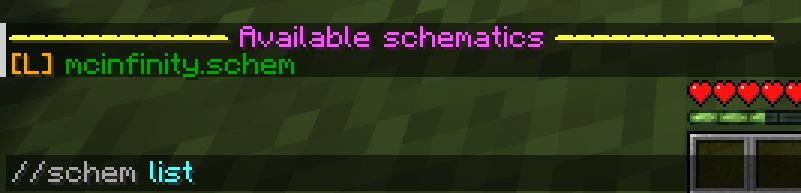
4. Sharing schematics: Schematic files are typically stored in the `plugins/WorldEdit/schematics/` folder on your server. You can share these files with others, allowing them to import your creations into their worlds.
Real Talk: Why Schematics are a Game-Changer
Let's chat about why you should care about all this schematic business:
1. Time-Saver Supreme: Building the same structure over and over? Schematics turn hours of work into seconds of pasting.
2. Collaboration Station: Working on a big project with friends? Schematics make sharing complex builds a breeze.
3. Backup Buddy: Think of schematics as a safety net for your best creations. Server crash? No problem, you've got backups!
4. Creative Catalyst: With the grunt work saved as schematics, you can focus on pushing your creative boundaries even further.
5. Learning Launchpad: Studying how others build? Import their schematics and dissect their techniques block by block!
Pro Tips for Schematic Success
1. Organize Like a Boss: Create folders for different types of schematics. "Houses," "Redstone Contraptions," "Giant Rubber Ducks" – whatever floats your boat!
2. Version Control: Adding to a build? Save multiple versions. Trust me, "coolcastle_v3_final_FINAL_forreal" will come in handy.
3. Test Before You Invest: Always paste schematics in a test world first. Nothing worse than accidentally pasting a giant statue on top of your meticulously crafted village!
4. Mind the Gap: When selecting areas for schematics, give yourself a little extra space around the build. Removing a few extra blocks is easier than realizing you cut off half a roof.
5. Schematic Combos: Mix and match different schematics to create entirely new structures. It's like Lego, but cooler!
Conclusion
Mastering schematic files in WorldEdit can take your Minecraft building and world editing to the next level. By saving, loading, and tweaking complex structures, you can simplify your creative workflow and share your awesome creations with others. Keep practicing these techniques; you'll soon be handling schematics like a true expert!
Remember to always back up your world before making significant changes, and have fun exploring the possibilities that WorldEdit and schematic files offer!



Comments (0)